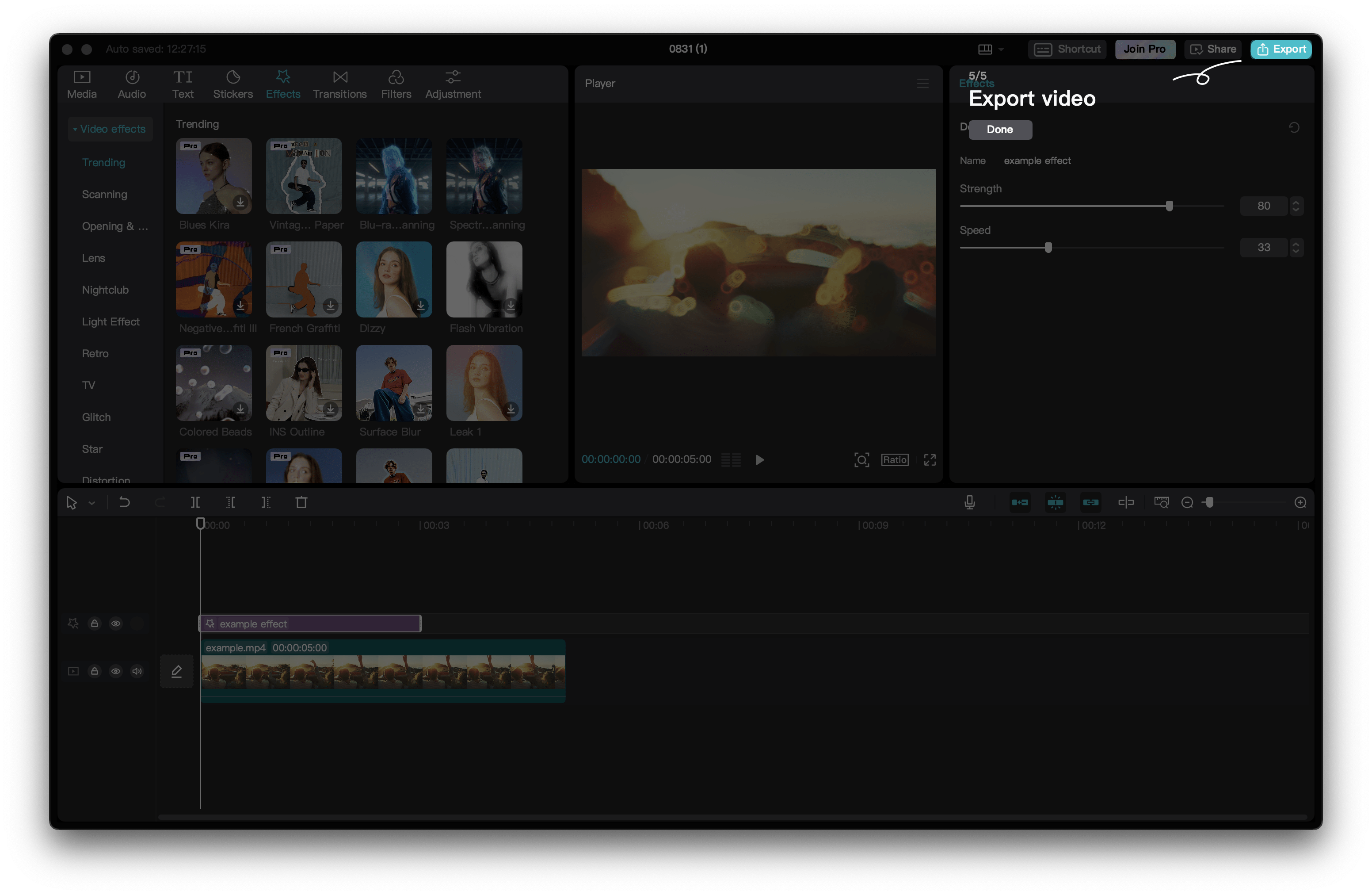5 types of media make up the majority of all social media posts. These are vlogs, podcasts, product shots/videos, portraits and interviews. This series is going to show you how to make all of them with nothing but your phone!
What will you need:
A phone or a camera and a computer
Capcut (free)
OPTIONAL: Universal wireless mics, for 2 person interviews and superior sound quality (£23)
What we make:
A beautifully shot, edited and subtitled interview video for social media!
Shooting your interview
Step 1: Choose a quiet location
We want to look for a location that is not too loud, as this will make our interview hard to hear. Avoid busy hallways or roads for this reason.
Step 2: Let’s look for some shade or a window!
Try to keep your subject in shade and shoot towards a shaded area, this will look best and prevent the interviewee from needing to squint! If you can’t find shade, have your subject turn away from the sun.
Step 3: Decide where you should stand
As most phones don’t have zoom lenses, you will need to zoom with your feet! Aim to stand about 1-2 metres away from your subject, this will give your video a natural look and give you the best audio with your phone’s internal microphone.
Step 4: Start recording
Remember to keep the phone steady and avoid covering the lens or microphone. If your phone has portrait mode, consider using it to draw attention to your subject.
![]()
Portrait Mode on the Google Pixel 2. Source: Google
Step 5: Asking questions
Try to ask open questions! Remember you can always start again or give suggestions if you think the answer wasn’t quite what you need. Interviewees appreciate guidance but try and save it until they have reached the end of their answer!
Congratulations, you have now shot an interview, but wait we’ll need to edit it!
Editing the interview
Note this guide will cover mobile and desktop. We have included images from both so you know where to find what you are looking for.
Now you have a video file, we need to trim it down to remove any irrelevant bits and add subtitles so it is accessible.
Step 1: Open caput or follow our instagram guide
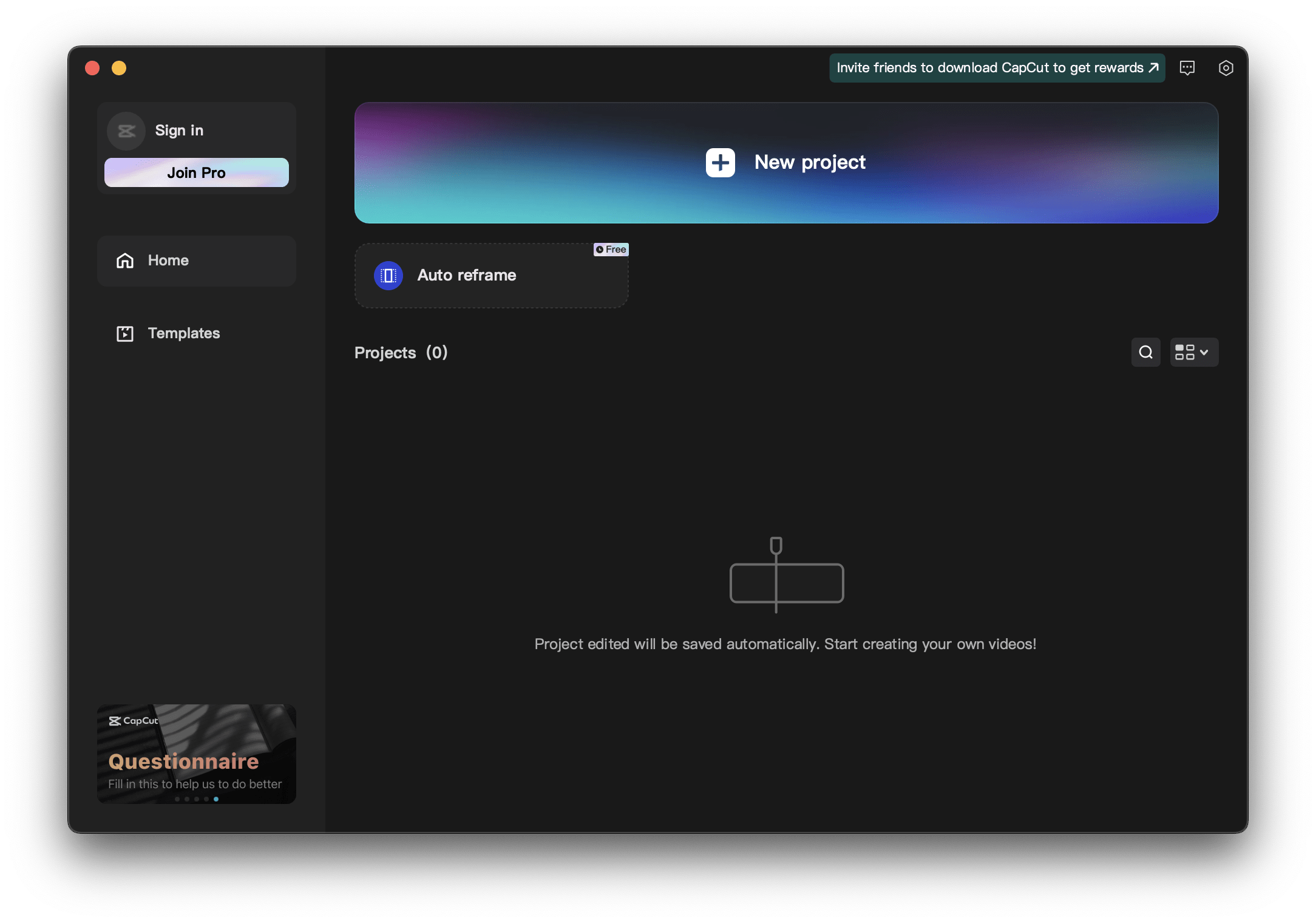
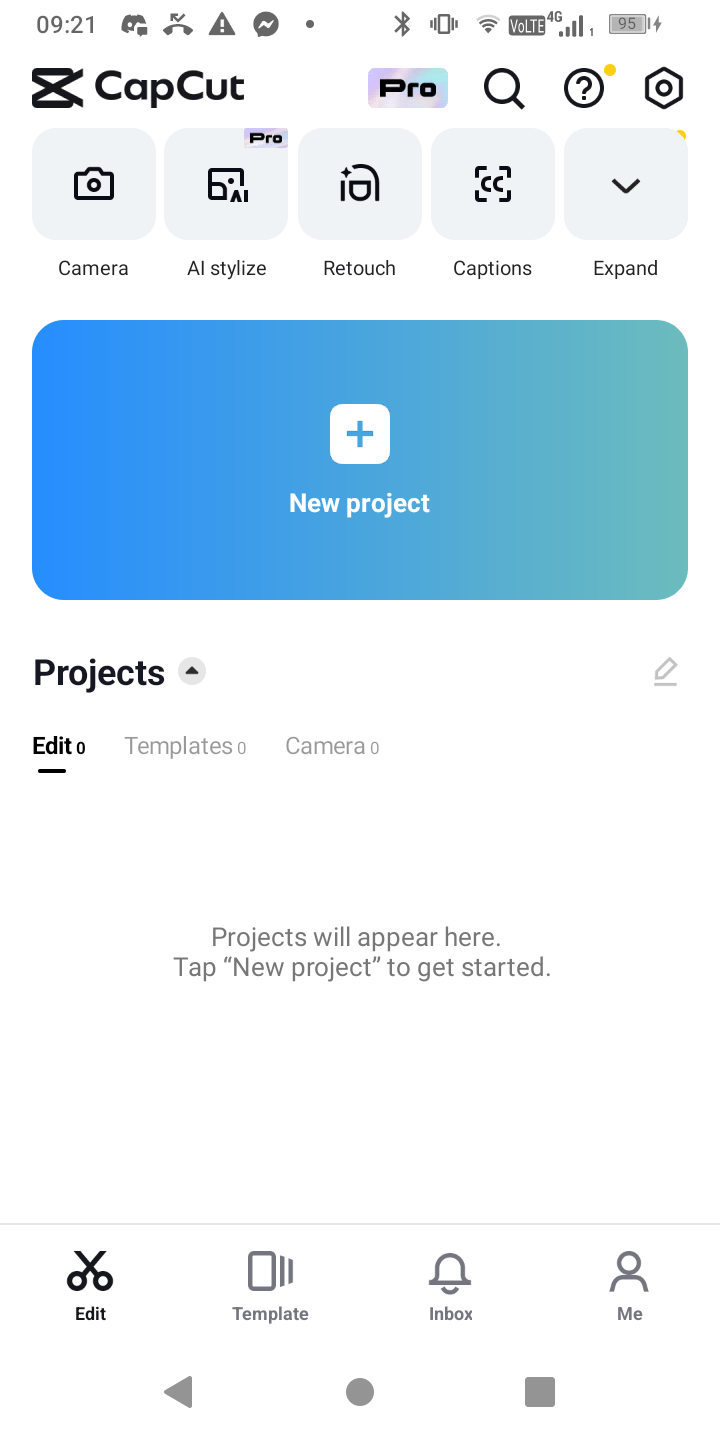
Step 2: Create a new project

Step 3: Import your video
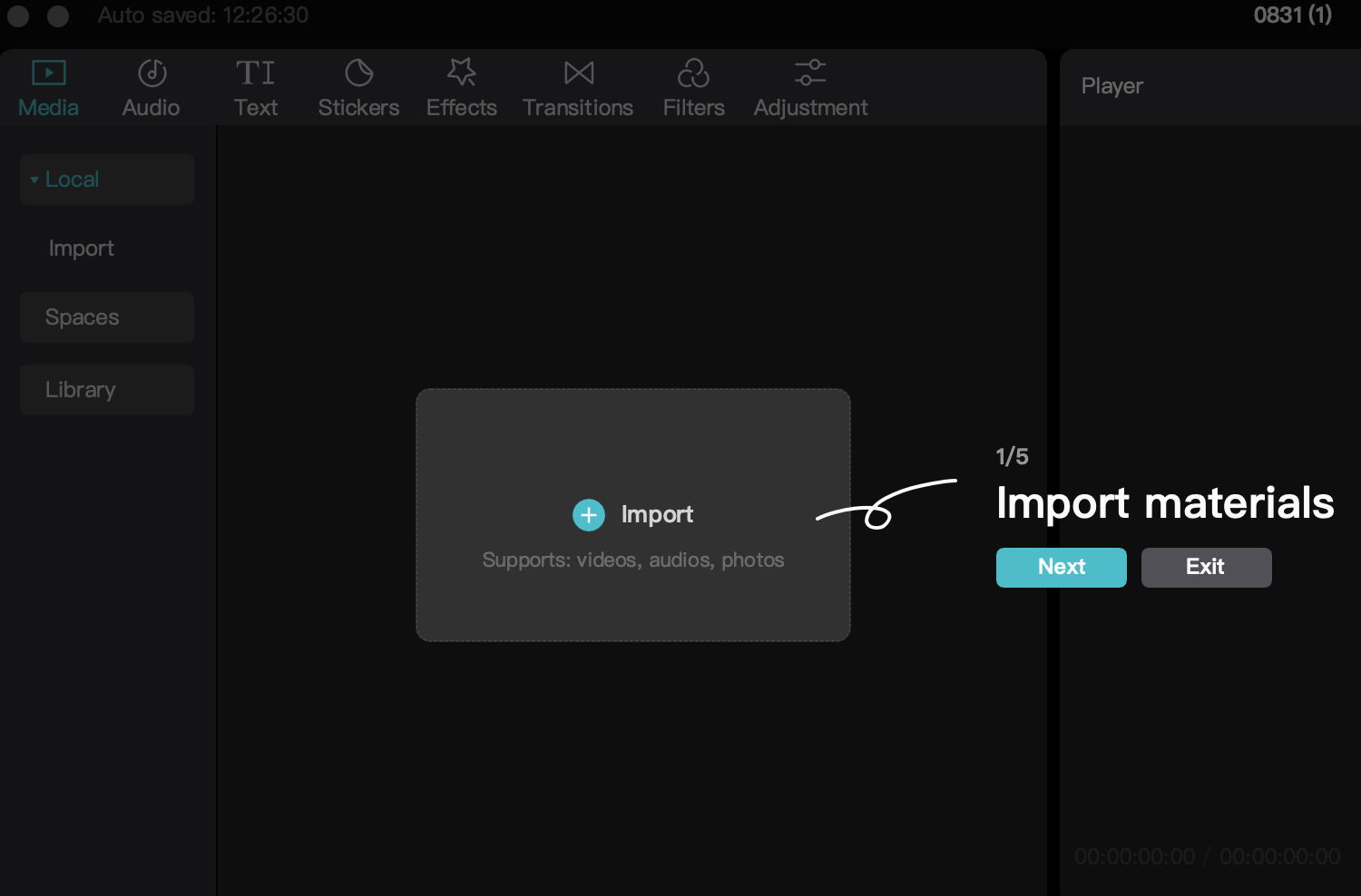
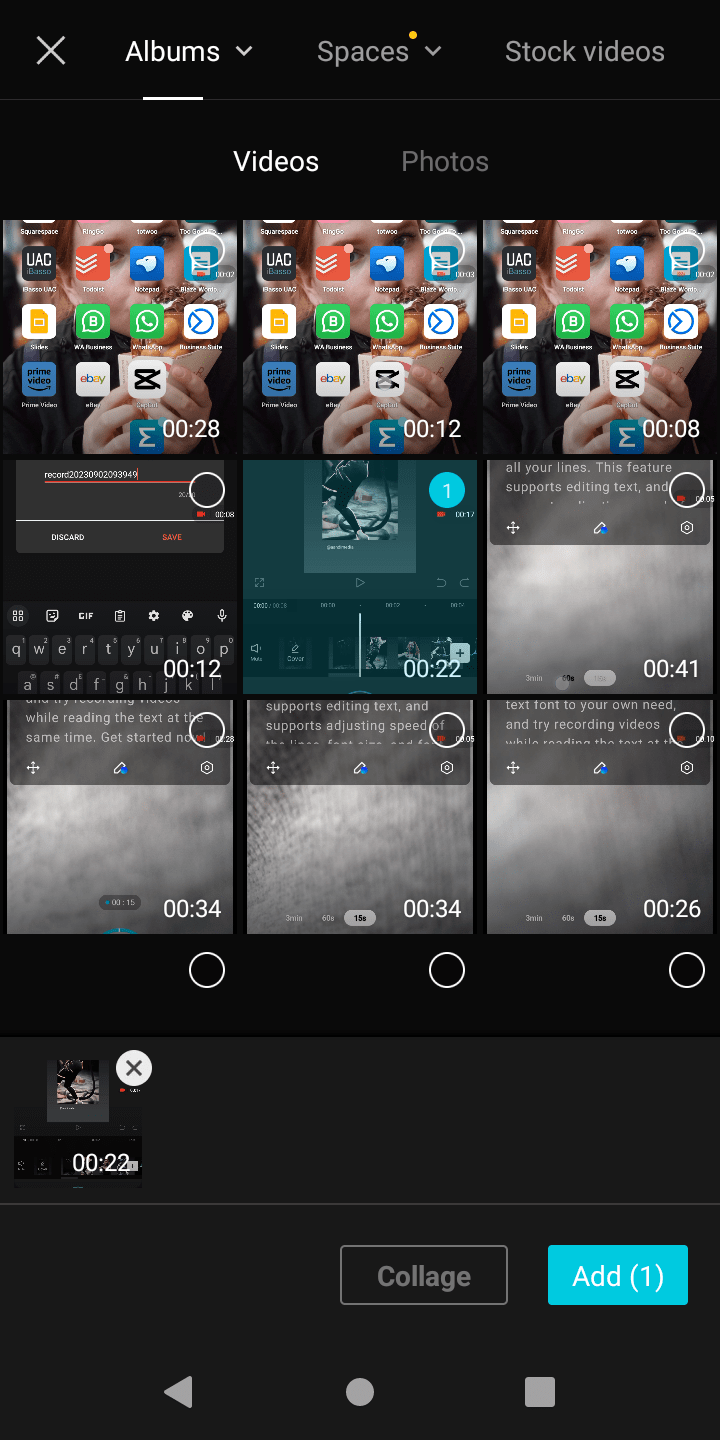
Step 4: Place your video on the timeline
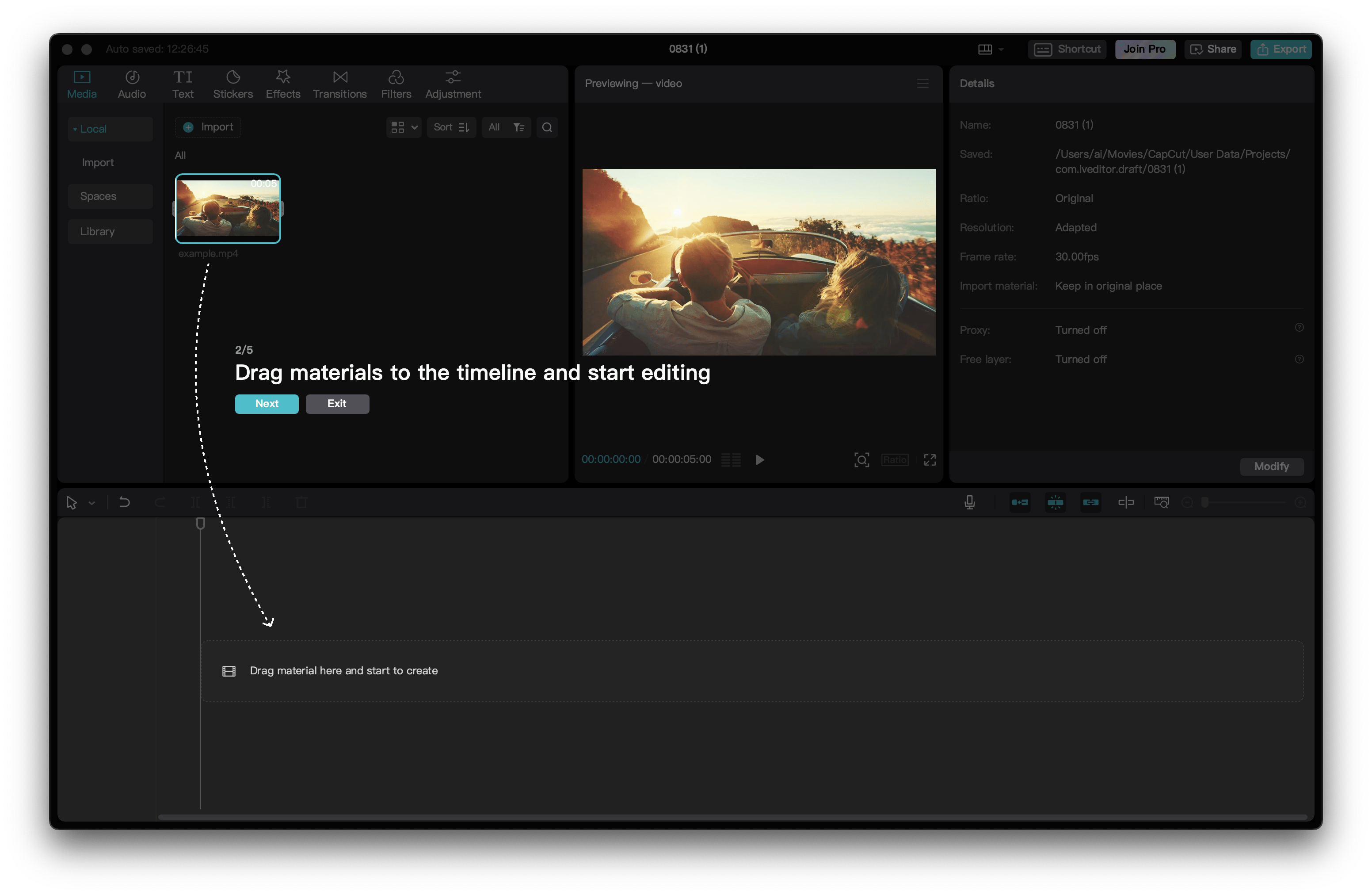
Step 5: Trim your video to remove parts you don’t need.
Step 6: Add captions
Step 7: Adjust your audio
Step 8: Export your video
Congratulations you have finished making your video in Capcut!